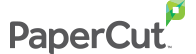 PaperCut’s print management delivers real bottom-line savings for organizations of all sizes. Our software is scalable and customizable to your specific business needs. Implementation ranges from silently tracking employee usage by individual, office or department, to explicit reporting of usage costs, budgeting, and environmental impacts. Rest easy knowing your organization’s printing is being monitored and under control.
PaperCut’s print management delivers real bottom-line savings for organizations of all sizes. Our software is scalable and customizable to your specific business needs. Implementation ranges from silently tracking employee usage by individual, office or department, to explicit reporting of usage costs, budgeting, and environmental impacts. Rest easy knowing your organization’s printing is being monitored and under control.
Key features at a glance:
- Encourage responsible use of company resources.
- Silently track printing and associated costs by individual user, office or department.
- Printing can be monitored and reported or charged back on a per-document, per-user, per-client or per-department basis.
- Actively manage the print process with filters, routing and redirection.
- Stay on top with regular print monitoring reports to analyze and audit printer usage.
- Educate workers, and create an environmentally aware workplace.
- Simple installation and easy to use. You can begin tracking immediately by installing on your existing servers.
- Suitable for Windows, Mac, Linux and Novell, making PaperCut the most flexible and integrated print monitor solution available.
- Take the tour, and Download PaperCut NG.
This tutorial expects you to have a minimal Debian 6 Server Installation.
Let’s start by preparing the system for the installation of papercut
Install CUPs Software
aptitude update
aptitude install cups cups-client sudo
- Start the software:
/etc/init.d/cups start
Add Printer
- Now you can add a printer by going to
http://localhost:631/
and adding a printer via the Administration screen. If you get a permission error, try adding yourself to the group lpadmin. E.g. if you are user “tom”:
sudo usermod -a -G lpadmin tom
- [OPTIONAL]If you are in server environment and you do not have a browser like Firefox, you will need to install a text browser like lynx or elinks.
aptitude install lynx-cur
or
aptitude install elinks
- Now go with the text browser to the same address as specified before.
elinks http://localhost:631/
- Follow the instructions you see on the screen. Set the default printer.
Accessing Cups from a Different Host
Edit the Cups Configuration file and modify the Locations
# Restrict access to the server... <Location /> Order allow,deny Allow ALL </Location>
# Restrict access to the admin pages... <Location /admin> Order allow,deny Allow ALL </Location>
# Restrict access to configuration files... <Location /admin/conf> AuthType Default Require user @SYSTEM Order allow,deny Allow ALL </Location>
Create a papercut account
adduser papercut
Fill in the questions and follow the instructions
Switch to the papercut account and install the software
su papercut
cd
wget http://cdn.papercut.com/anonftp/pub/pcng/12.x/pcng-setup-12.0.16353-linux-x64.sh
chmode 0755 pcng-setup-12.0.16353-linux-x64.sh
./pcng-setup-12.0.16353-linux-x64.sh
Follow the instructions on Screen. Once Finished logon to the system with your faivorite Browser and you are ready to set up new installation
Good Luck!