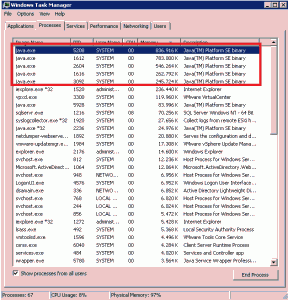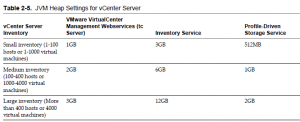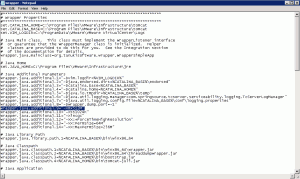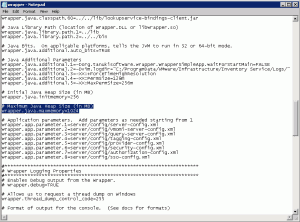During the upgrade of my home lab from vSphere 5.0 to vSphere 5.1 I have noticed that there is more memory consumption on my vCenter Server than before the upgrade. According to the vSphere Installation and Setup Guide, this happens because vCenter Server includes several Java services in the installation (VirtualCenter Management Webservices, Inventory Service, Profile-Driven Storage Service and Single Sign On) and when you install vCenter Server, you have an option to select the size of your vCenter Server inventory to allocate memory for these services. The inventory size determines the maximum Java Virtual Machine (JVM) heap settings for these services. Since I only have 3 hosts in my lab and just a couple of VMs I was surprised by the high memory consumption.
The default values for JVM heap settings in vSphere 5.1 can be found in table 2-5 of the vSphere Installation and Setup Guide.
Source: table 2-5 vSphere Installation and Setup Guide.
I think these values are a bit high for a small, home lab environment. Especially when you have limited resources. You can adjust the settings of the services after the installation by editing the corresponding configuration file.
vCenter Server
Change the wrapper.java.additional.9 setting in the wrapper.conf file located in <installation_directory>\VMware\Infrastructure\tomcat\conf folder.
- Open the file and search for wrapper.java.additional.9
- Change the setting to desired value, in my case 512 MB.
- Save and close the file.
vCenter Single Sing On
Also here, change the wrapper.java.additional.9 setting in the wrapper.conf file located in <installation_directory>\VMware\Infrastructure\SSOServer\conf folder.
- Open the file and search for wrapper.java.additional.9
- Change the setting to desired value, in my case once again 512 MB.
- Save and close the file.
vCenter Inventory Service
Change the wrapper.java.maxmemory setting in wrapper.conf located in the <installation_directory>\VMware\Infrastructure\Inventory Service\conf folder.
- Open the file and search for wrapper.java.maxmemory
- Change the setting to desired value, in my case 1024 MB.
- Save and close the file.
Profile-Drive Storage Service
Also here, change the wrapper.java.maxmemory setting in wrapper.conf located in the <installation_directory>\VMware\Infrastructure\Profile-Driven Storage\conf folder.
- Open the file and search for wrapper.java.maxmemory
- Change the setting to desired value, in my case 512 MB.
- Save and close the file.
Now that you have changed the settings, restart the services or the vCenter Server for the changes to take effect. Try to tweak around with the settings and find out what best suits your environment.
Cheers!
– Marek.Z