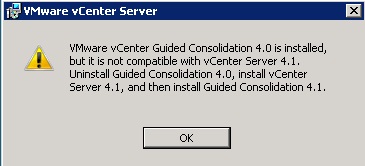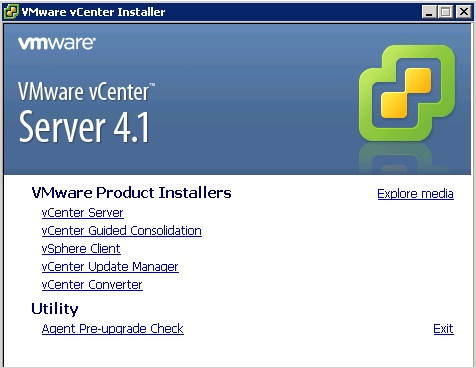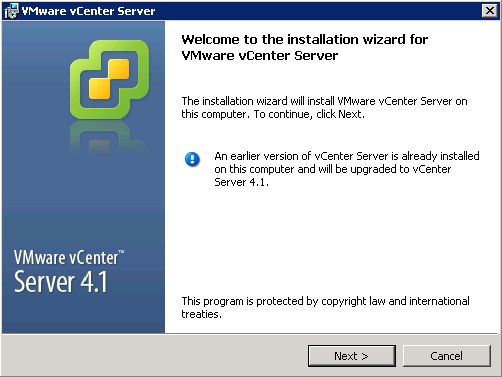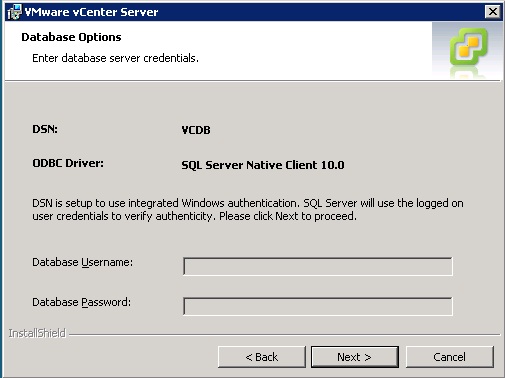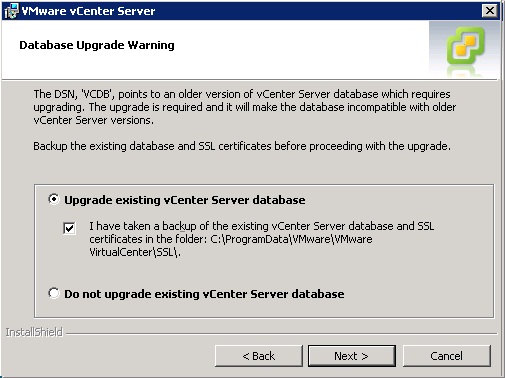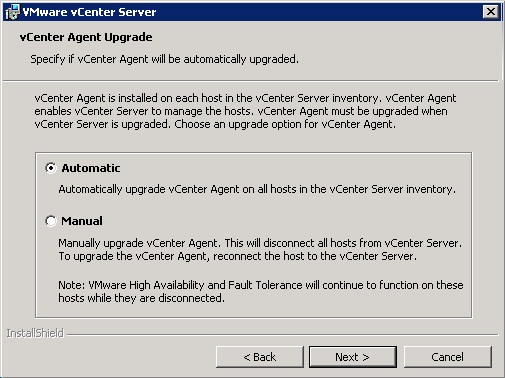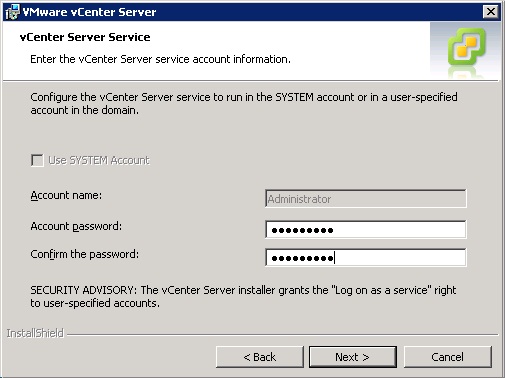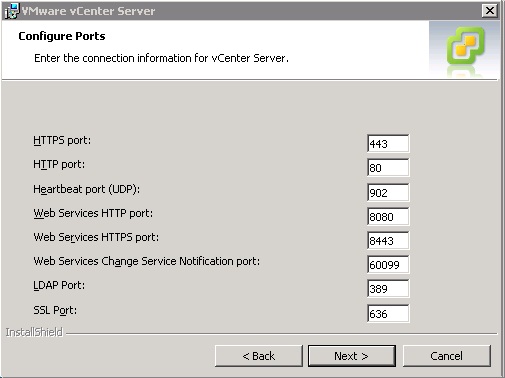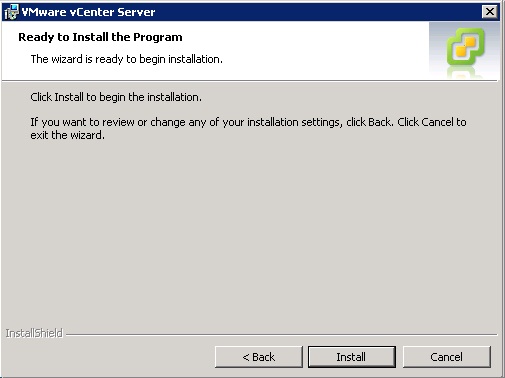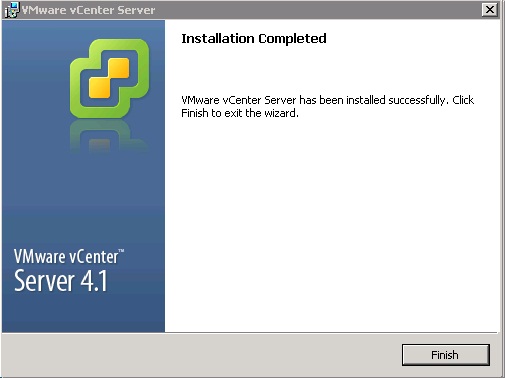With the release of vSphere 4.1 comes the challenge to upgrade your existing installation to this new version. Because I have been testing the beta for a while now, I couldn´t wait to try it in our new testing environment.
However, there are a few caveats:
- VMware released a KB article with the supported upgrade methods for ESX(i) 3.0.x, 3.5 and 4 full, embedded or installable;
- Do NOT upgrade vCenter server to version 4.1 if you are using VMware View Composer 2.0.x. Check out this VMware KB article for more information.
Before you start the upgrade process, back-up the vCenter- and Update Manager databases.
After downloading the needed ISO´s, I started with the upgrade of the vCenter server.
But first of all, I had to uninstall all incompatible vCenter components, in this case Guided Consolidation 4.0.
When this is done, it´s time to update the vCenter server.
vCenter server upgrade
Note: vCenter Server 4.1 is supported only on 64 bit operating systems. As such, there is no in-place upgrade path for vCenter Server installs on 32 bit operating systems. If your vCenter Server is installed on a 32 bit operating system, you need to switch to a new 64 bit machine where vCenter Server 4.1 can be installed. Check out this VMware KB article for an overview of the database migration procedure using the vCenter Server 4.1 migration tools.
The installation detects the earlier vCenter server installation.
The installation detects the current vCenter server database and the used ODBC driver. Check whether the correct database is displayed to avoid upgrading the incorrect database.
The installation detects the current vCenter server database and the used ODBC driver. Check whether the correct database is displayed to avoid upgrading the incorrect database.
Specify if you want the upgrade process to upgrade your vCenter agents automatically or manually. If you want minimal disruption, choose the automatic option, although VMware HA and FT will continue to function when disconnected from the vCenter server..
Enter the password for the vCenter server service account.
Check the ports used by vCenter server. In my home test environment the changes made for the previous vCenter server installation were neatly preserved.
Then a new vCenter server installation feature. Select your vSphere setup to correctly size the memory used for the vCenter server Java Virtual Machine (JVM) memory.
There are three options, Small <100 hosts, Medium >100 hosts <400 hosts, Large > 400 hosts.
Personally I think I will never use the Medium and Large option although I would love to setup such a huge environment.
When you’ve passed these 7 screens, the installation process has enough information to upgrade your previous vCenter server installation.